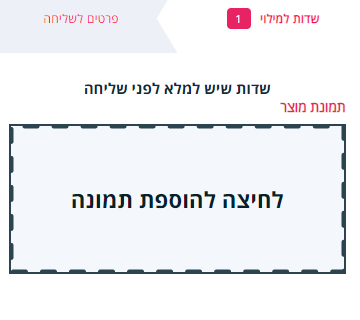הוספת תמונה קבועה למסמך
בפוסט זה נציג כיצד ניתן ב powerdoc להוסיף תמונה קבועה, כחלק ממסמך לשליחה או בתוך המבנה של מסמך לשימוש חוזר (תבנית).
תיאור הפיצ'ר: בשדה תמונה במסמך, ניתן להעלות תמונה קבועה, כחלק מהמסמך שנשלח ללקוח.
שימושים לדוגמא: חותמת וחתימה שלכם, לוגו, תמונת פרופיל, תמונת מוצר ועוד.
הנחיות:
1. יש להוסיף שדה תמונה למסמך.
2. בהגדרות המסמך שנפתחות, יש לסמן את האפשרות "הוספת תמונה קבועה למסמך" (ניתן להוסיף קבצים עד 1 מגה).
3. במידה ורוצים תמונה קבועה לכל השליחות (או תמונה ברירת מחדל), יש לצרף את התמונה ע"י גרירה של התמונה לשטח המקווקו או לחיצה עליו. בשליחה, התמונה תוצג כחלק מהמסמך ובגודל הפרופורציונאלי שהגדרת בשדה.
4. במידה ורוצים להעלות תמונה אחרת בכל שליחה, ניתן לסמן את האפשרות "הצג את השדה לפני השליחה" וכך השדה יאפשר העלאת התמונה בלשונית "שדות למילוי".